Uploading a Vidy is your gateway to sharing content with the Vidyfy community. Whether you're uploading a quick MiniVidy or a full-length Standard Vidy, the process is smooth and creator-friendly.
📤 Step 1: Select Your Vidy File
Go to the Upload New Vidy page on your dashboard.
- Click Choose File to select a Vidy from your device
- Supported formats: MP4, MOV, and other common video types
- Preview the Vidy to confirm it before uploading
Once selected, click Start Upload to send your Vidy to our secure storage system.
📝 Step 2: Add Vidy Details
After uploading, fill in the required details to describe your Vidy:
- Title: Give your Vidy a catchy name
- Description: Optional but helpful for context
- Visibility:
- Public: Anyone can view your Vidy
- Private: Only you can view it
- Unlisted: Only those with the link can view it
- Tags: Add keywords to help your Vidy be discovered
📚 Step 3: Choose Categories
Select the most relevant categories for your Vidy. These help surface it to the right audience:
- Pick from the dropdown list of available categories
- Your selections will appear as badges
- You can remove any badge by clicking the (×) icon
🖼️ Step 4: Add a Thumbnail (Optional)
You can upload a custom thumbnail image to represent your Vidy. If none is uploaded, we’ll generate one for you automatically.
- MiniVidy recommended size: 360 × 640
- Standard Vidy recommended size: 640 × 360
- Thumbnails that don’t match the dimensions may be cropped
🚀 Step 5: Submit
After you’ve completed all the details, click Submit to publish your Vidy.
- You’ll be redirected back to your dashboard
- Your Vidy will appear in your channel once it's processed
📌 Notes
- You can upload MiniVidyz (short-form) or Standard Vidyz (full-length)
- All uploaded Vidyz must follow the Community Guidelines
- You can always edit or delete your Vidyz later from your dashboard
🔗 Related Articles
💬 Still have questions? We're here to help — feel free to contact our support team anytime.